Installing the Exchange Server 2007 Connector
These instructions enable email-to-fax capabilities for your FaxPress Plus server and Exchange Server 2007. For fax-to-email capabilities, see Allowing FaxPress Plus to Relay Off Exchange Server 2007.
Running the Exchange Server 2007 Connector Setup program creates a new Exchange Connector directory in your Exchange Server 2007’s Castelle directory, copies the required files to that new directory, and adds the Exchange Server 2007 Connector service.
Make sure you’ve reviewed the Required Setup Procedures and completed the Email Gateway preparation and setup/Installation before running the Exchange Server 2007 Connector setup.
Assigning an Administrator Account
The Exchange Server 2007 Connector requires an account with full administrator privileges to use in logging onto the Exchange Server 2007. You can either use the Exchange Server 2007 workstation’s default administrator account or you can create or dedicate an Exchange account for the Exchange Server 2007 Connector’s use.
Whatever account is used by the Exchange Server 2007 Connector must have Administrator privileges and access to launch permissions for all relevant applications, DLLs and files.
If you decide to create an administrator account specifically for the Connector, make sure you log on to the workstation at least once. Logging on initializes the HKEY_CURRENT_USER registry keys and printer entries. You may also want to send and receive a test email to confirm the account is fully functional.
This administrator-privileged account should be assigned before you run the installation. In Exchange Server 2007, you can create this administrator account after the setup.
Installing on Exchange Server 2007
To install the Exchange Server 2007 Connector from the Castelle FaxPress Plus 5.0 CD onto an Exchange Server 2007, follow these steps:
| 1. | Log on with administrator or equivalent privileges. |
| 2. | Place the Castelle FaxPress Plus 5.0 CD-ROM in your drive. The Castelle FaxPress Setup screen will launch automatically. If Autorun is disabled on your machine, and setup does not launch automatically, select Start>Run, then type CD-Drive-Letter:\AUTORUN.EXE and click OK. |
| 3. | In the FaxPress Setup screen, click Next>. |
| 4. | In the first Select Components screen, select the Administrator Installation will install button. |
| 5. | Select Email Gateways & Connectors. |
| 6. | In the FaxPress Add On Products screen, select Next>. |
| 7. | In the next Select Components screen, select FaxPress Plus Exchange Connector. |
| 8. | The first screen of the Exchange Server 2007 Connector Installation is display. Press Next>. |
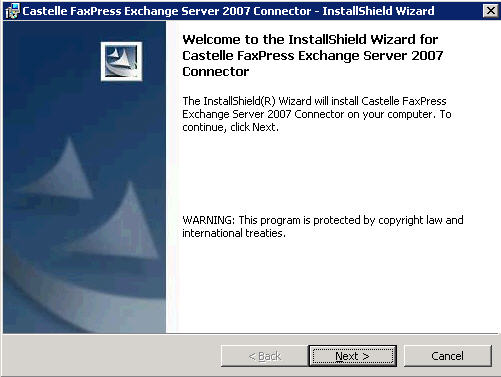
| 9. | Select the installation directory. Press Change... if you wish to change the default installation directory. |
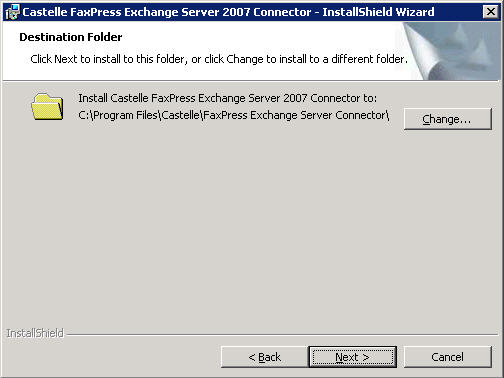
| 10. | Press Install to begin installation. |
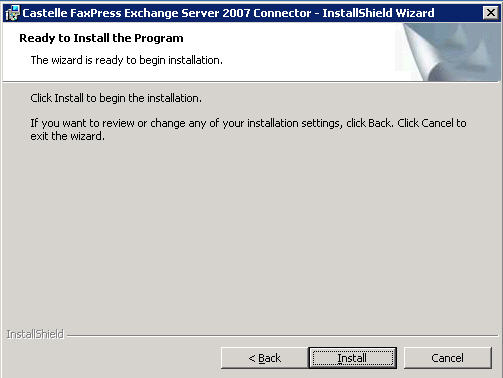
| 11. | The installation progress is displayed. |
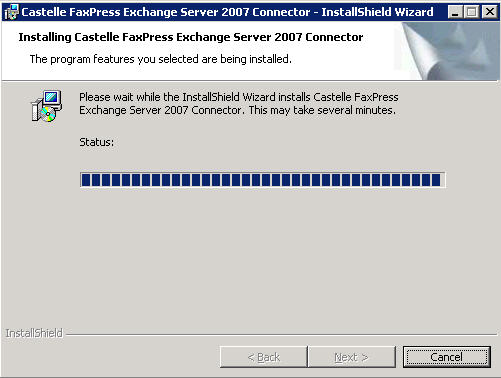
| 12. | Press Finish to complete the installation. |
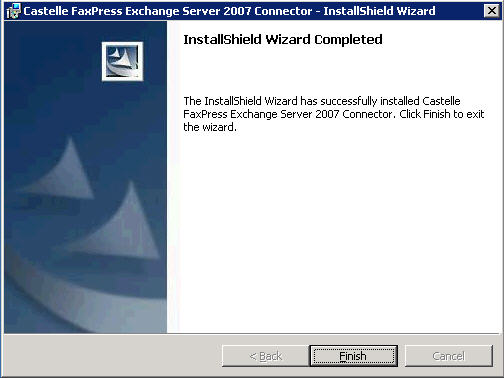
Configuring the Exchange Server 2007 Connector
Configuring the Exchange Server 2007 Connector is simple. Once a FaxPress Plus server is up and running on the network, discovery of the Email Gateway on the FaxPress Plus server is automatic.
To connect the Exchange Server 2007 connector to the FaxPress Plus Email Gateway:
| 1. | Go to Start>All Programs>Administrative Tools>FaxPress Exchange Server Connector. |
| 2. | The FaxPress Exchange Server 2007 Server Connector dialog box is displayed. In the FaxPress Server name or address field, enter the IP address of the FaxPress Plus server with Email Gateways service running. |
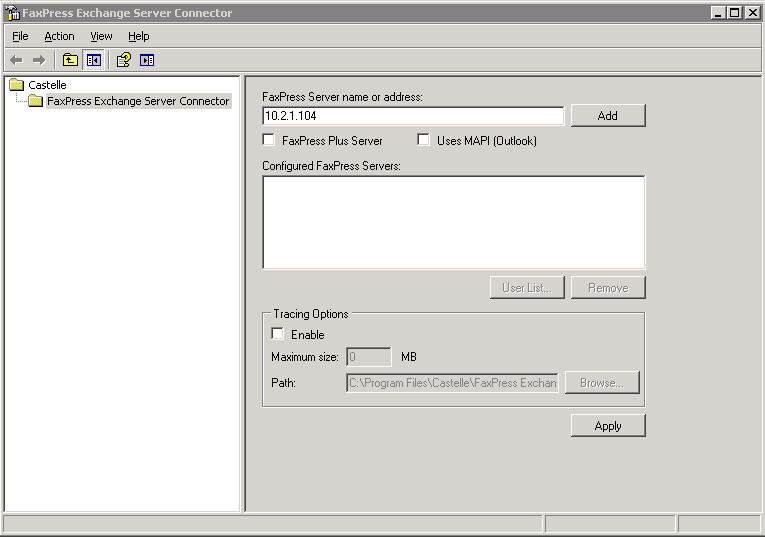
| 3. | Select the FaxPress Plus Server checkbox. |
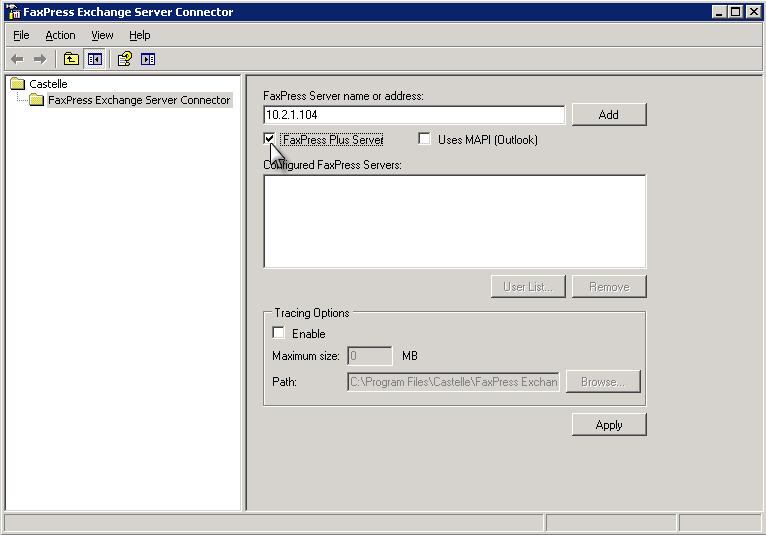
| 4. | Press Add. |
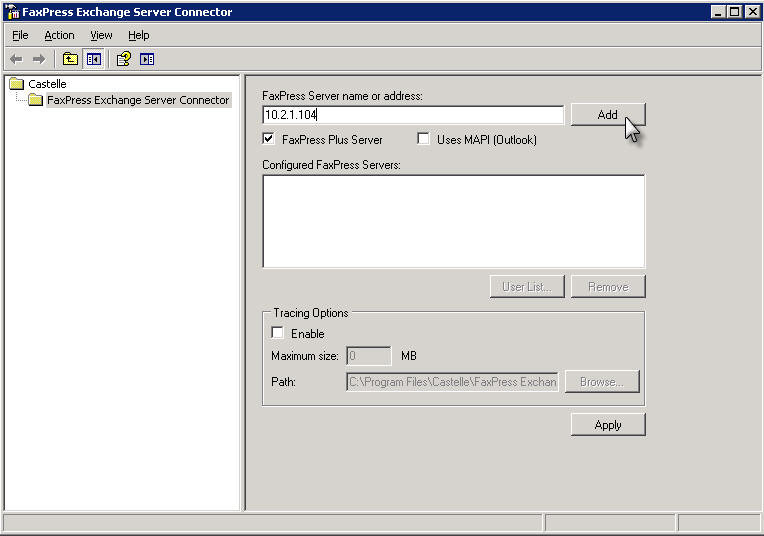
| 5. | If you wish to enable tracing options for the Exchange Server 2007 Connector, click the Enable checkbox in the Tracing Options section. Select a maximum tracing log file size and its location using the Browse... button. Once you are finished, press Apply. |
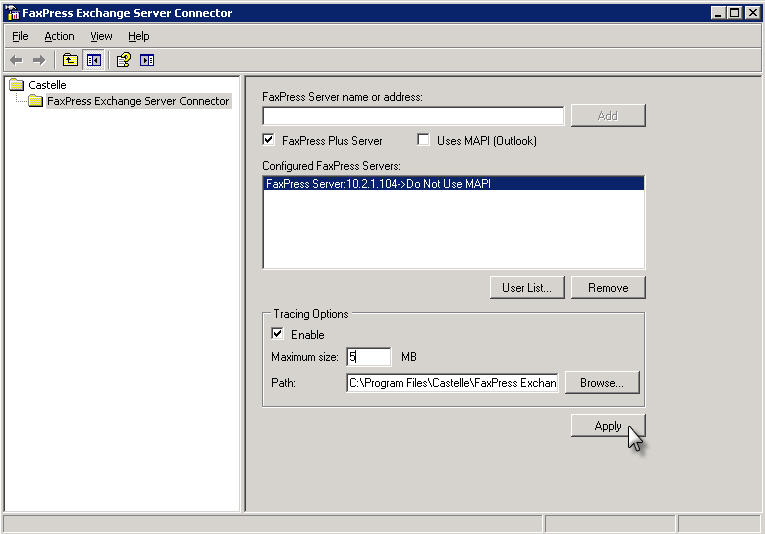
|
FaxPress Premier WebHelp
Last Updated: 11/1/2007
E-mail this page |
Castelle 855 Jarvis Drive, Suite 100 Morgan Hill, CA 95037 Toll-free 800.289.7555 Tel 408.852.8000 Fax 408.852.8100 |